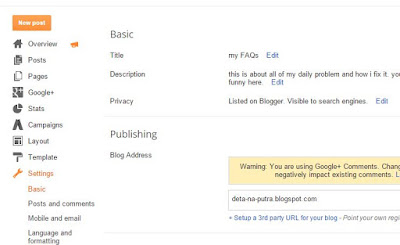What? MS Office 2007? but why? this is 2015!!
yeaaah I know it, I never really think about what version I use and how this is so outdated. In fact, my office still use Windows 7 and MS Office 2007. what a pair, huh? with Windows 10 around I'm considering to upgrade to Office 365. okay let's get to the point.
What is that?
guess from its name!, it is a menu for tracking any change you made (or other people made) to the document. Usually this is used when you work with other people as editor of your work.
Why would you want it?
because it can track the changes have been made. Say, you work as a writer and you have to send your document to your editor. With this menu active, the changes your editor have been made are recorded to the file.
How it is work?
My editor told me to write some biography so I type I am not a good guy. I am a bad guy. But he didnt approve it and erase not and I am a bad guy parts. then He add I work everyday to pay my bill.
As you can see, the word he erased is not really erased, it is strikedtrough and the word he add is underlined. All change he made is in red font. that's called a Markup.
We can accept a markup as what Editor say or we can reject them and go with whatever we type.
Another cool stuff is Display for Review menu. My image says "Final Showing Markup". it mean the MS Word shows all markup. When you got frustated with so many red line and red font from your editor you can change this menu to "Final" so you will only see what your editor type. without red line ofcourse. or if you want to refresh your memory about what you write before submiting to editor, just change this menu to "Original" and all of red line and red font are gone!
that's it. See you again Pal! (if you are my pal)